I'll guide you through. No prior knowledge on watchOS2 is required, but some basic iOS development skills (storyboards usage) and Swift language knowledge are assumed.
When designing for an AppleWatch, you should keep the features simple. Bear in mind they'll have to work at on a 312 pixels wide by 390 pixels tall screen for a 42 mn watch. Don't try to fit too many features with a complexe screen hierarchy. Also, remember that your watch app comes with its iPhone companion app. Therefore, you don't need to fit all the features in the watch extension: a well chosen subset will do well.
Let's start by talking about the app, you're going to build...
DoIt Coach
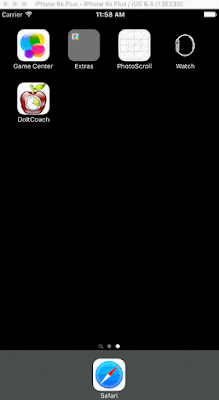
Have you ever wonder how to get more things done during the day, how to stay focus on your tasks? After all, getting your job done efficiently gives you more free time ;)
Based on a well known time management technique, with DoItCoach, you break your day in small tasks interlaced with small breaks. DoItCoach's main goal is to be more efficient and stay healthy.
Start the day, planning the list of task to be done. For the planification use the iPhone app. Add one task followed by one break. After a 3 of those add a longer break.
Let's spice it up: since you want to stay fit in your life, you're going to try to do something physical during your breaks. Shorter breaks could be perfect for some weight lifting or curls ;) while longer breaks could be used for outdoor walk or short run.
The iOS app
Since the goal of this tutorial is about Watch app, you'll start with an initial project. All source code is available on github DoItCoach project for the final project.Starter project
Clone and get the initial project by running those git commands:git clone https://github.com/corinnekrych/DoItCoach.git
git checkout step1
open DoItCoach.xcodeproj
Build and Run
open DoItCoach.xcodeproj
You can add new task, move them and start the first task in the list. Once completed, the task is moved at the bottom of the list and a new one is available for you to start.
What's next?
With this first introduction tutorial, you saw how the iOS app DoItCoach worked. It's now your turn to work: let's add the AppleWatch target. See Watch tutorial 2: Watch ArchitectureTweet
No comments:
Post a Comment
Note: Only a member of this blog may post a comment.